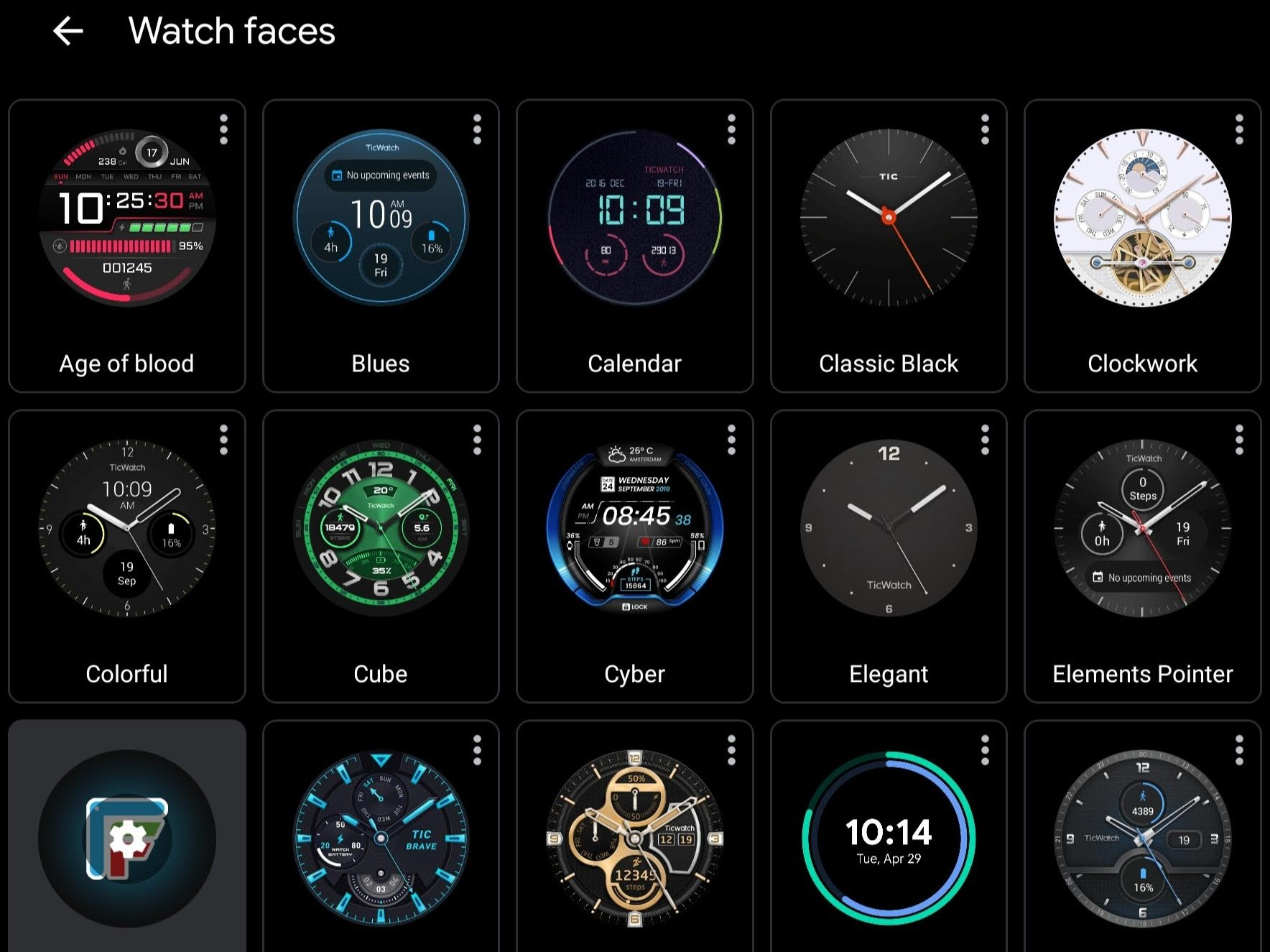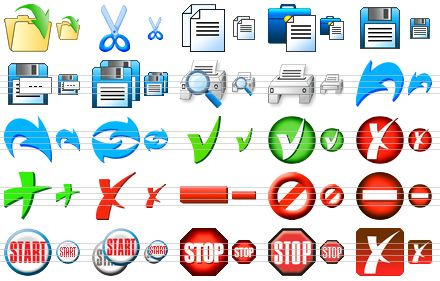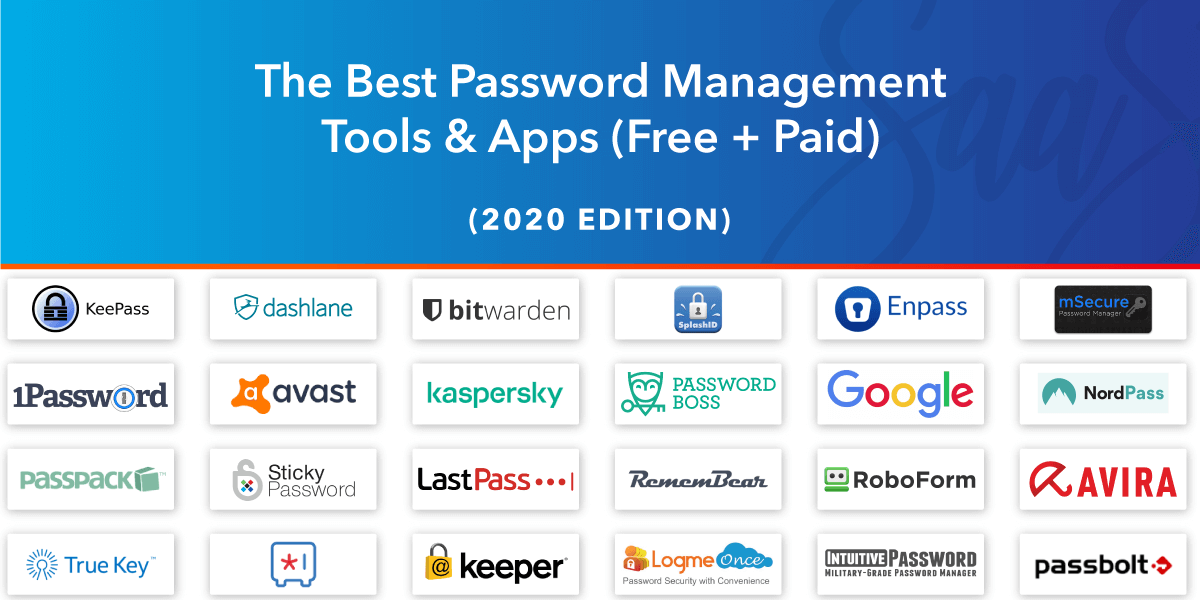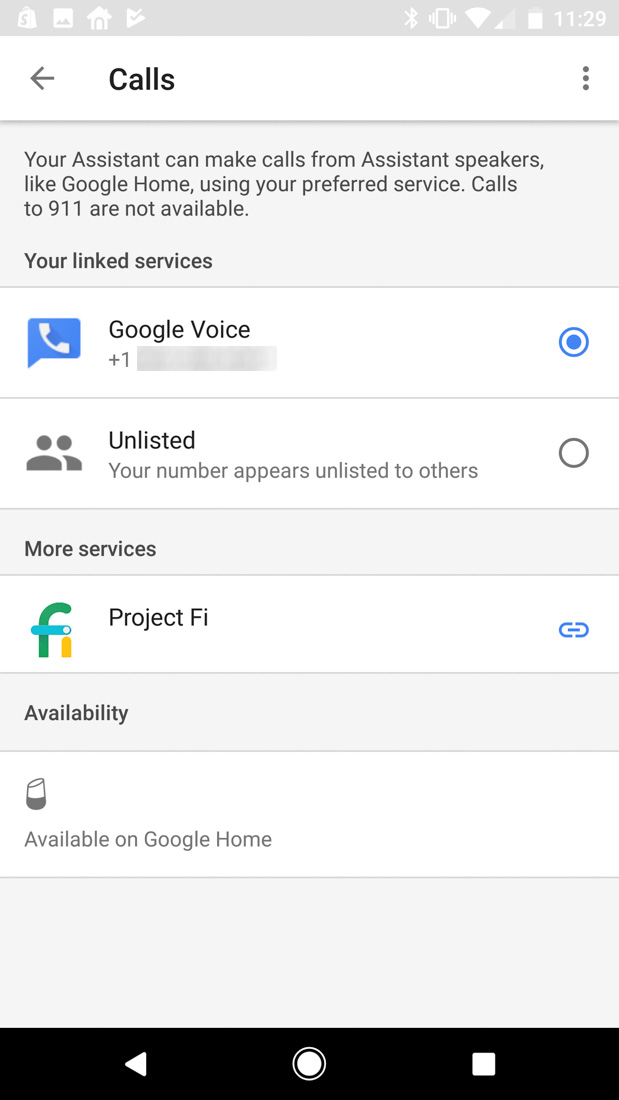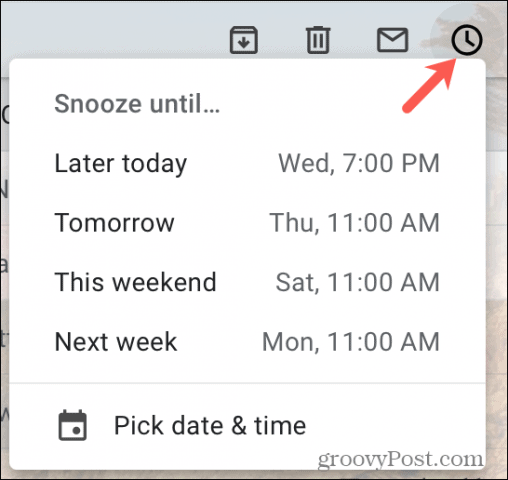The Android Wear watch face is a defining feature of your smartwatch experience, allowing you to personalize your device with style and functionality. If you’re eager to explore how to change Android Wear watch faces, you’ll find it’s an easy process that can transform the look of your wristwear in just moments. With so many custom watch faces Android Wear offers, from sleek minimalist designs to vibrant art, you can truly make your smartwatch a unique reflection of your personality. In this Android Wear tutorial, we’ll guide you through the steps to navigate the various options and select the best Android Wear watch faces for your lifestyle. Whether you prefer a classic analog display or a modern digital interface, watch faces play a crucial role in enhancing the usability and aesthetics of your smartwatch.
When it comes to smartwatches powered by Google’s innovative operating system, the ability to customize your screen is one of the standout features. These timepieces let users alter their watch interfaces, offering a vast array of designs to choose from. Learning the intricacies of changing watch faces not only adds a personal touch but also enhances functionality based on your daily activities. Whether you’re an enthusiast seeking the latest trends in smartwatch aesthetics or just curious about setting up your wearable tech, this guide will cover everything you need to know about selecting and modifying your device’s display. From intuitive voice commands to simple manual adjustments, exploring your smartwatch options has never been easier.
Exploring Android Wear Watch Face Options
For anyone new to Android Wear smartwatches, one of the most exciting features is the ability to customize your watch face. The platform offers a variety of options, allowing users to express their personality and keep important information within reach. The Samsung Gear Live and LG G Watch, for instance, come pre-loaded with a selection of stylish watch faces that cater to different preferences, whether you prefer a classic analog look or a modern digital display.
Navigating through these watch faces is a breeze. Simply press and hold the home screen to reveal the options available to you. From there, you can scroll left or right to explore the different designs. Each watch face often comes with unique functionalities, such as displaying weather updates, notifications, or fitness stats, making it essential to choose one that fits your daily lifestyle.
Frequently Asked Questions
How do I change the Android Wear watch face on my smartwatch?
Changing your Android Wear watch face is simple. From the home screen, press and hold the display to see your available watch faces. You can scroll through the options and tap on your favorite one to set it as your new watch face. Alternatively, you can activate your voice command by saying ‘Ok Google,’ then ‘Settings,’ and select ‘Change watch face’ to browse and choose a watch face.
What are the steps to customize watch faces on Android Wear?
To customize your Android Wear watch faces, first press and hold the screen to bring up your watch face options. Here, you can select a face to customize. Many watch faces allow adjustments like color, components, and layout, which you can configure based on your preferences while in the settings of that watch face.
Where can I find the best Android Wear watch faces?
The best Android Wear watch faces can be found in the Google Play Store. Many developers are creating unique watch faces that you can download. Keep an eye on the Play Store, as new options are frequently added to enhance your smartwatch experience.
Is there an Android Wear tutorial for changing watch faces?
Yes! The Android Wear tutorial for changing watch faces is straightforward. Access the watch face selections by pressing and holding the screen or by using voice commands. Follow the intuitive prompts to select and set your desired watch face easily.
Can I create custom watch faces for Android Wear?
Yes! You can create custom watch faces for Android Wear using various applications available in the Play Store. These apps allow you to design watch faces that can include personal photos, information, and more to truly personalize your smartwatch.
What should I do if I can’t find the option to change watch faces on my Android Wear watch?
If you cannot find the option to change watch faces on your Android Wear watch, ensure your watch is updated to the latest software version. Restart your watch, and try accessing the watch faces again by pressing and holding the screen or using voice commands.
| Instruction Type | Instructions |
|---|---|
| Manual Instructions | 1. From the home screen, press and hold the display. 2. Scroll right or left to browse available watch faces. 3. Tap on your preferred watch face to set it. |
| Voice Instructions | 1. Say ‘Ok Google’ from the home screen. 2. Select ‘Settings’ from the visual prompts. 3. Scroll to ‘Change watch face’, then choose your desired watch face. |
Summary
An Android Wear watch face is an essential feature that allows users to personalize their smartwatch experience. With both manual and voice instructions available to change watch faces, customizing your device is easy and accessible. As more developers contribute to the collection of available watch faces, the possibilities for personalization on Android Wear increase, ensuring that each user can find a design that suits their style.