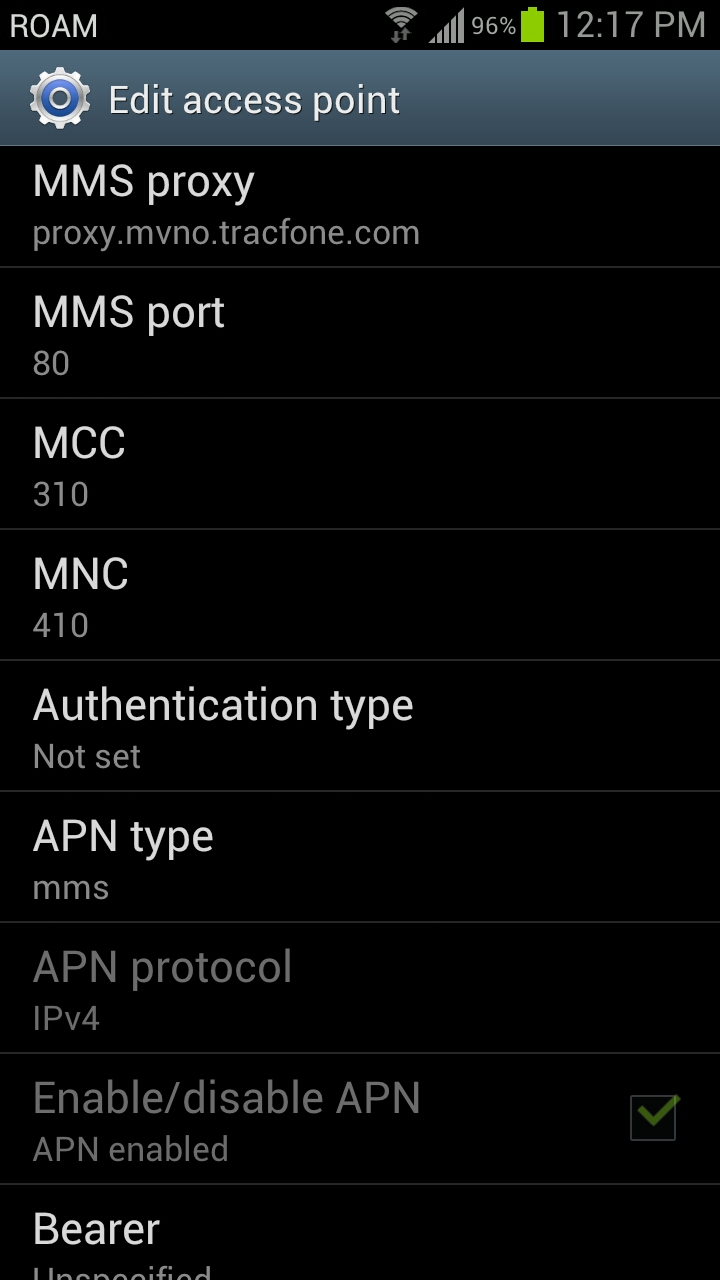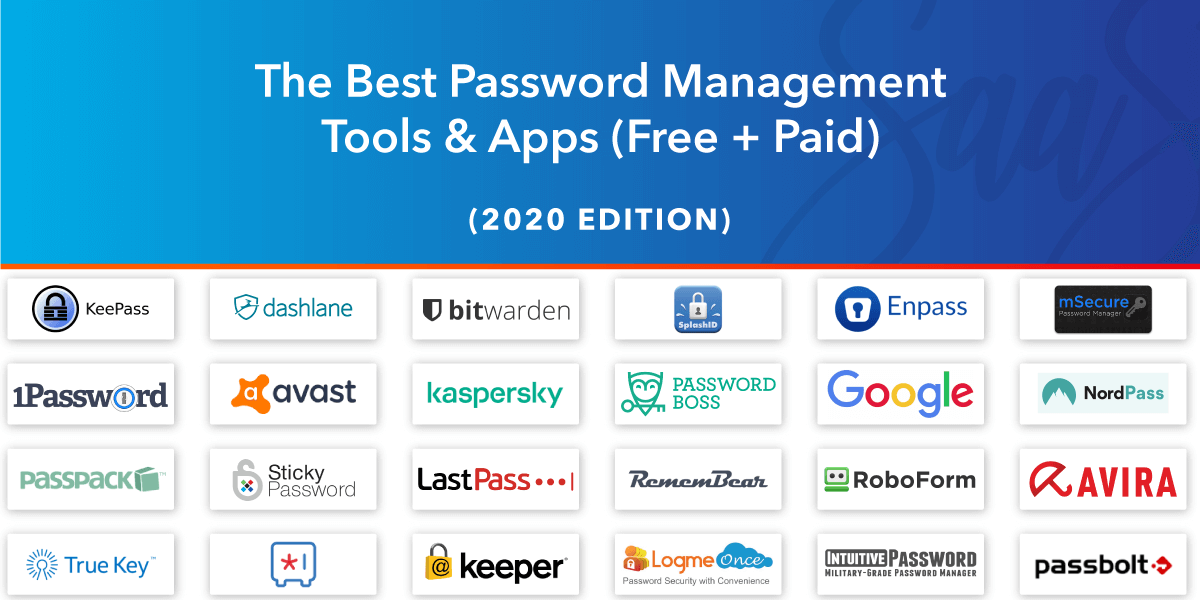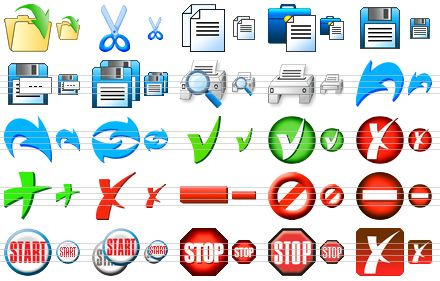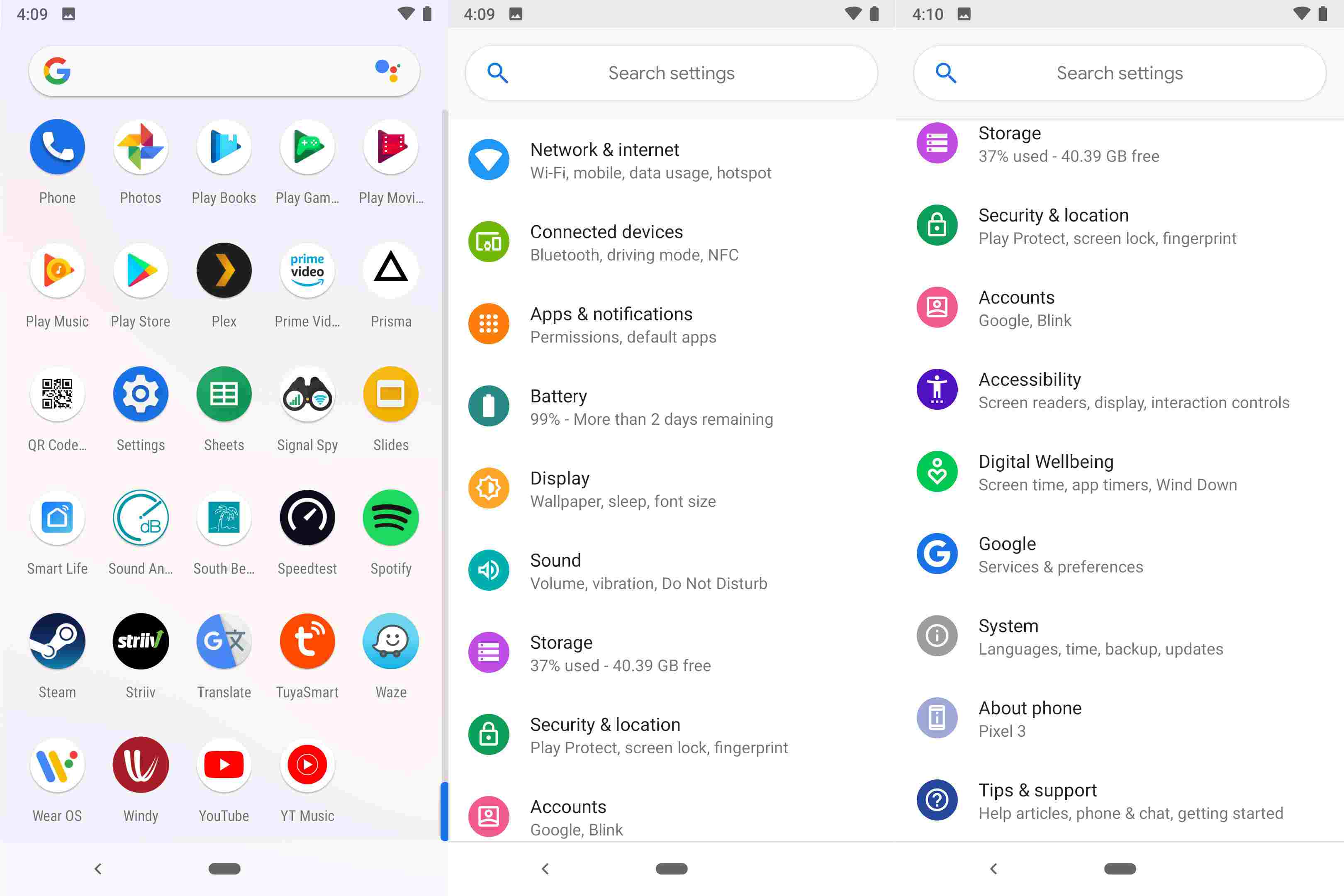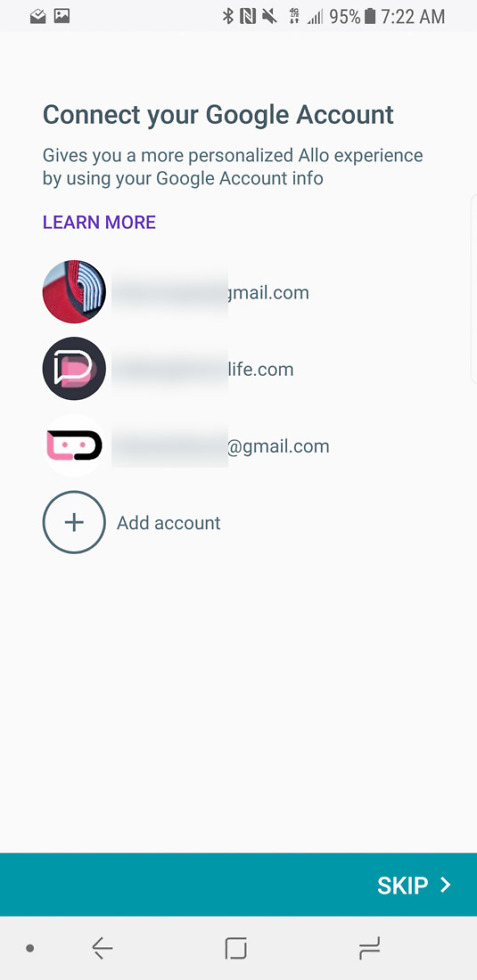If you’re a Straight Talk user looking to optimize your mobile experience, understanding Straight Talk APN settings is crucial. These settings, which dictate how your mobile device accesses cellular networks, are key to ensuring reliable connectivity and performance. In this guide, we will cover the essential APN settings for Straight Talk, including options for both AT&T and T-Mobile networks. Whether you are configuring Straight Talk on your phone for the first time or troubleshooting issues with your mobile data settings, this information will help you get connected quickly. Equipped with the right Straight Talk network settings, you’ll be ready to enjoy seamless internet access.
For users of Straight Talk, successfully establishing your mobile internet connection involves correctly entering the appropriate access point settings. Often referred to in shorthand as APN configurations, these settings are fundamental for your device to communicate with your network provider effectively. This comprehensive guide will delve into how to set up your mobile data configurations and troubleshoot any connectivity challenges you may face with Straight Talk services. By setting the right parameters for APN settings and exploring alternatives recommended by other users, you can enhance your overall mobile internet experience. Whether you’re new to Straight Talk or seeking to refine your connection, mastering these settings will empower you to maximize your device’s capabilities.
Understanding APN Settings for Straight Talk
APN settings, or Access Point Names, are crucial for your device to communicate with the mobile network properly, especially when configuring Straight Talk. Each mobile network has its own set of instructions to access the internet, send MMS messages, and utilize other services. For those utilizing Straight Talk as their mobile provider, ensuring that your APN settings are accurately configured is essential to enjoy uninterrupted mobile data and messaging services. The default settings provided by Straight Talk, whether for AT&T or T-Mobile services, are typically all you need to get started.
Beyond just entering these settings, users may find that there are modified configurations shared by individuals online that claim to improve network performance. It’s advisable to start with the official APN settings provided by Straight Talk. If you find that your connection isn’t as stable as you would like, you can explore these user-suggested changes gradually. Troubleshooting connectivity issues often partakes in tweaking the APN to align better with your phone’s compatibility.
How to Configure Straight Talk APN Settings on Your Device
Configuring the APN settings on your device is straightforward, yet it varies by manufacturer. For Samsung, you generally navigate through Settings > Mobile networks > Access Point Names to create a new APN by entering the specified data. On HTC and Motorola devices, the process is similar but requires locating the Mobile data or Access Point Names sections within the settings menu. Regardless of your phone model, this configuration process is crucial for activating mobile data services, ensuring that you can send and receive messages without a hiccup.
Once you’ve navigated to the APN settings and created a new entry, it’s vital to fill in the correct fields with the details specific to either Straight Talk’s AT&T or T-Mobile services. After saving this information, rebooting your device will refresh the network settings, enabling your phone to access Straight Talk services seamlessly. This initial setup can save users a significant amount of time and frustration in achieving functional mobile services.
Troubleshooting Straight Talk Network Settings Issues
If you’re experiencing issues with your Straight Talk mobile service, revisiting your APN settings is a crucial first step in troubleshooting. Sometimes, even a simple typographical error can disrupt connectivity, so ensure every field correlates with the official settings provided by Straight Talk. If your device is not connecting to mobile data or MMS is not sending, rechecking all entries, including the APN, Proxy, and MMSC fields, is important.
In addition, if the default APN settings still lead to issues, consider looking into user-shared configurations online. Many users share their successful modifications in forums and on tech blogs, which might help you find a setting that improves your network performance on Straight Talk. However, it’s best to start with the official settings before experimenting with alterations, as each device behaves differently on various network configurations.
Essential Mobile Data Settings for Straight Talk Users
Mobile data settings are pivotal for Straight Talk users looking to make the most out of their device’s capabilities. With the right APN settings in place, users can ensure that they not only connect effectively to the internet but also utilize features like tethering and hotspot functionality. Notably, the configurations required for Straight Talk AT&T and T-Mobile services differ, so it’s essential for users to enter the correct APN setup relevant to their plan.
In instances where users may not achieve the desired connectivity, it’s important to reset your mobile network settings to clear any previous configurations that could interfere with new entries. Following this reset, re-enter the APN details for Straight Talk, and reboot your device once again. Consistently reviewing your mobile data settings will help you maintain optimal service and avoid common issues that can affect performance.
Adjusting Network Settings for Optimal Performance on Straight Talk
Achieving optimal performance on your Straight Talk network can be enhanced through careful adjustments of your APN settings. While the official configurations laid out by Straight Talk usually suffice, many users have found success by tweaking their network settings based on personal experience or recommendations shared across user communities. If one configuration isn’t yielding the best results, don’t hesitate to experiment with alternate settings—this may involve adjusting elements like the Auth Type or APN type.
For instance, including all relevant APN types such as default, supl, mms, and hipri can sometimes lead to improved data accessibility and overall stability. Remember that each device might respond differently, so make adjustments based on your usage patterns and connectivity needs. As you find the perfect configuration, you’ll enjoy a smoother Straight Talk experience and improve your overall satisfaction with mobile network performance.
Understanding the Importance of the Straight Talk MMSC Configuration
The MMSC, or Multimedia Messaging Service Center, configuration plays an important role in facilitating picture messaging and other media transfers on Straight Talk. For users trying to send images or video messages, ensuring that the MMSC address is correctly input is crucial in avoiding failed messages. The standard MMSC for Straight Talk’s AT&T service is set to http://mms-tf.net, while T-Mobile users should utilize http://mms.tracfone.com.
If users experience issues with sending or receiving MMS messages, it is beneficial to double-check this setting against the official Straight Talk APN instructions. Additionally, concatenating this with proper MMS proxy and port configurations ensures a more reliable messaging service. Having a well-set MMSC is a small yet vital piece of ensuring a smooth overall experience with Straight Talk.
Exploring User-Recommended Modifications to APN Settings
Aside from the official APN configurations provided by Straight Talk, many users often share their successes with various modifications that could lead to better service. These modifications may involve altering the MCC, MNC, or even experimenting with different authentication types. Engaging with community forums where other Straight Talk users discuss their experiences can offer valuable insights into tweaks that might resolve personal connectivity issues.
However, it’s advisable to approach these modifications with caution. Start with official settings and only make gradual changes based on positive feedback from the community. Tracking the performance with every adjustment can help users understand which configurations provide the best results on their specific devices and network environments, ensuring that they can maximize their Straight Talk service.
The Process of Saving and Activating APN Settings on Straight Talk
Once you’ve correctly entered the APN settings for Straight Talk, the next critical step is saving these configurations. After entering the required information, it’s crucial to ensure the settings are saved properly to avoid losing any data. Failing to save could result in having to navigate back through the settings menu, which can be tedious, especially for users unfamiliar with their device’s layout.
After saving the settings, rebooting your phone is an essential move to activate the new configurations. This process ensures that your device refreshes its connection to the network with the new settings in place. Users should then check their mobile data to ensure everything is functioning properly. This simple sequence of entering, saving, and rebooting sets the foundation for a reliable Straight Talk experience.
Maximizing Your Straight Talk Experience Through Proper Configuration
Getting the most out of your Straight Talk service often boils down to ensuring that your device is configured correctly. This involves not just inputting the basic APN settings, but also regularly reviewing them, especially following software updates on your phone. Mobile software updates can inadvertently affect your network settings, and a routine check can help maintain connectivity.
Moreover, engaging with Straight Talk’s customer service or online community forums can be a beneficial resource in optimizing your device settings. Sharing experiences with fellow users about which configurations yield the best performance can illuminate preferences based on your specific device or usage needs. Ultimately, following best practices for configuration can lead to a seamless and satisfying experience with Straight Talk.
Frequently Asked Questions
What are the APN settings for Straight Talk?
To set up APN settings for Straight Talk, you need to enter specific information based on your network provider. For Straight Talk using AT&T, the settings are: Name: straight talk, APN: tfdata, MMSC: http://mms-tf.net, and MMS Proxy: mms3.tracfone.com. For Straight Talk using T-Mobile, the settings are: Name: straight talk, APN: wap.tracfone, and MMSC: http://mms.tracfone.com. Ensure to save the settings and restart your phone.
How do I configure Straight Talk APN settings on my phone?
To configure Straight Talk APN settings, go to your phone’s settings and access the APN menu. This varies by manufacturer. For instance, on Samsung, navigate to Settings > More networks > Mobile networks > Access Point Names > +. Then enter the appropriate APN settings for your network—either AT&T or T-Mobile. Once completed, save the settings and reboot your device.
What should I do if I encounter issues with Straight Talk mobile data settings?
If you’re experiencing issues with Straight Talk mobile data settings, first verify that the APN settings are entered correctly for either AT&T or T-Mobile, depending on your service. You can try resetting your settings to default or adjusting them based on recommendations from forums. Additionally, rebooting your phone can help refresh the network connection.
Why does my Straight Talk not connect to the Internet despite correct APN settings?
If your Straight Talk is not connecting to the Internet despite having correct APN settings, check if mobile data is turned on and ensure airplane mode is disabled. Also, confirm that you have a signal in your area. If issues persist, you might consider resetting your network settings or contacting Straight Talk’s customer support for more detailed troubleshooting.
Can I use different APN settings for better performance on Straight Talk?
Yes, while it’s recommended to start with the official APN settings for Straight Talk, some users have reported improved performance by tweaking those settings. If you experience connectivity issues, exploring user-suggested adjustments in forums could be beneficial, but always note that results can vary.
How do I reset my Straight Talk network settings?
To reset your Straight Talk network settings, navigate to your device’s settings menu. Look for ‘Backup & reset’ or ‘System’ settings, then find ‘Reset network settings.’ Keep in mind that this will remove all stored Wi-Fi passwords and Bluetooth settings. After resetting, you will need to re-enter the correct Straight Talk APN settings and restart your device.
What APN type should I select for Straight Talk?
For Straight Talk APN settings, the recommended APN type for AT&T service is ‘default,supl,mms,hipri.’ For T-Mobile service, you might leave it blank, but ensuring these types are correctly entered can help with data connectivity and MMS functionality.
How can I troubleshoot issues related to Straight Talk APN settings?
To troubleshoot issues with Straight Talk APN settings, verify the settings are correct, restart your phone, and check if mobile data is enabled. If problems persist, reset your network settings and reconfigure the APN settings from scratch. Consult Straight Talk’s customer service if technical issues continue.
| Key Point | Details |
|---|---|
| APN Settings for Straight Talk | Provided settings optimize connection for AT&T and T-Mobile services. |
| Accessing APN Settings | Varies by phone brand: Samsung, HTC, Motorola, Nexus, LG. |
| Using AT&T Service | APN: tfdata, MMSC: http://mms-tf.net, MMS Proxy: mms3.tracfone.com. |
| Using T-Mobile Service | APN: wap.tracfone, leave Proxy and MMS Proxy blank. |
| Saving and Rebooting | After entering settings, save APN and reboot device for changes to take effect. |
Summary
Straight Talk APN settings are crucial for ensuring a smooth and efficient mobile experience. Following the outlined steps allows users to configure their phones correctly, optimizing their connection based on whether they are using AT&T or T-Mobile networks. Starting with the official settings is recommended for the best results, and adjustments can be made as necessary to enhance performance. By properly setting the APN, users can enjoy seamless service on Straight Talk.